| Category | Laptop Model | Key Features |
|---|---|---|
| Best Overall | Apple MacBook Air M4 | Lightweight, long battery life, M4 chip |
| Best for Gaming | ASUS ROG Zephyrus G14 | AMD Ryzen 9, RTX 4090, 120Hz display |
| Best for Creators | MacBook Pro 16″ (M4 Pro) | M4 Pro chip, Liquid Retina XDR display |
| Best Budget | Acer Swift Go 14 | Affordable, strong performance, portable |
| Best for Students | ASUS Zenbook 14 OLED | Excellent battery life, OLED display |
This laptop buying guide is your ultimate resource for navigating the complex and often confusing world of portable computers. The market is saturated with endless models, cryptic specifications, and aggressive marketing, making the task of choosing the right device feel daunting. A laptop is more than just a piece of technology; it’s a significant investment and a central tool for work, creativity, education, and entertainment. Making a rushed or uninformed decision can lead to years of frustration, from sluggish performance that bottlenecks your productivity to a dim, lifeless screen that makes every task a chore. This guide is designed to prevent that.
We will embark on a detailed journey to transform you from a hesitant shopper into a confident and informed buyer. This guide is more than a simple checklist; it’s a comprehensive resource designed to demystify every part of the process.
Our journey starts by establishing the foundational pillars of your decision: your specific needs, your budget, and your preferred software ecosystem.
From there, we will conduct a deep dive into the engine room of the machine. We’ll decode the technical jargon surrounding processors, graphics cards, RAM, and storage so you know exactly what powers your device.
Finally, we’ll explore the crucial elements of user experience, like display quality and keyboard comfort, that define your day-to-day interaction with your computer.
By following this laptop buying guide, you will gain the clarity and knowledge to select a machine that not only meets your current needs but will serve you well for years to come.
The Foundation of Any Good Laptop Buying Guide: Self-Assessment
Before you even glance at a single product page, the most critical work begins. This pre-purchase phase is about introspection and planning. Answering these initial questions honestly will narrow down the vast field of options to a manageable selection of suitable candidates. This is the bedrock of a successful purchasing journey.
Step 1: Defining Your Purpose (The “Why”)
The most important step in this entire laptop buying guide is to ask yourself one fundamental question: “What, precisely, will I be doing with this laptop?” The answer dictates everything that follows. A laptop is a specialized tool, and you need to select the right one for your specific tasks.
- The Student: A student’s needs are diverse. A high school student primarily focused on Google Docs, web research, and light streaming might be perfectly served by an affordable Chromebook or a budget Windows machine. A university student pursuing engineering, however, will need a far more powerful system capable of running demanding applications like AutoCAD, SolidWorks, or MATLAB. For them, a robust CPU, a dedicated graphics card, and ample RAM are non-negotiable. Portability and all-day battery life are also universal student needs for carrying the device across campus.
- The Business Professional: For professionals whose days consist of email, Microsoft Office, frequent video calls, and heavy web Browse, the priorities shift. A phenomenal keyboard, a sharp 1080p webcam, a lightweight chassis, and long-lasting battery life are paramount. A 13-inch or 14-inch ultrabook is often the perfect match. Those in finance or data-heavy roles should also consider a layout with a dedicated number pad, a feature more common on 15-inch laptops.
- The Creative Professional: This category encompasses video editors, graphic designers, photographers, and music producers, all of whom place immense strain on a system. Their workflow demands elite performance. This means a top-tier CPU for rendering and processing, a powerful dedicated GPU for visual acceleration, a minimum of 32GB of RAM, and a large, lightning-fast NVMe SSD. Critically, the display must be of professional-grade quality, with high resolution, exceptional brightness, and near-perfect color accuracy (covering 100% of the DCI-P3 or Adobe RGB gamut). This part of our laptop computer buying guide is essential for any creative.
- The Gamer: Gaming is one of the most graphically intensive tasks you can perform. A dedicated GPU from NVIDIA’s GeForce RTX or AMD’s Radeon RX series is an absolute requirement. To match this power, a display with a high refresh rate (144Hz or higher) and a fast response time is crucial for smooth, blur-free gameplay. A powerful CPU is needed to prevent bottlenecks, and an advanced cooling system is vital to maintain peak performance during marathon sessions.
- The General Home User: For casual use like Browse social media, online shopping, streaming Netflix, and managing personal finances, you don’t need to break the bank. You can prioritize a great screen and a comfortable keyboard over raw power. A mid-range Windows laptop, an Apple MacBook Air, or a premium Chromebook are all fantastic options that offer a superb user experience for these tasks.
Step 2: Establishing Your Budget (The “How Much”)
Your budget acts as the primary filter for your search. It’s crucial to have a realistic understanding of what your money can buy. This laptop purchase guide breaks down the market into distinct tiers.
- The Entry-Level (Sub-$500): This price range is dominated by Chromebooks and entry-level Windows laptops. Performance will be modest, suitable for single tasks like writing or Browse. Expect plastic construction, dimmer screens (often below 1080p resolution), and minimal storage. These are functional for basic needs but involve significant compromises.
- The Mid-Range Sweet Spot ($500 – $1000): This is where most consumers should be looking and where you’ll find the best value. Laptops in this category typically feature capable Intel Core i5 or AMD Ryzen 5 processors, 8GB or 16GB of RAM, and fast 512GB SSDs. Build quality improves significantly, often incorporating aluminum, and Full HD (1080p) IPS screens are standard. This tier offers an excellent experience for general productivity and student use.
- The Premium Performer ($1000 – $1800): Here you enter the realm of high-end ultrabooks like the Dell XPS line, Apple’s MacBook Air and base MacBook Pro, and capable entry-to-mid-tier gaming laptops. Expect powerful performance, premium materials, brighter and more color-accurate displays, and excellent keyboards. This is the ideal range for professionals and enthusiasts who demand a superior user experience.
- The Enthusiast & Workstation Class ($1800+): This is the top of the market. This category includes powerhouse gaming rigs, mobile workstations for engineers and 3D artists, and high-end configurations of laptops like the MacBook Pro. You’re paying for the absolute best performance, stunning 4K OLED or Mini-LED displays, and flawless build quality. The law of diminishing returns applies here; the performance increase per dollar spent is smaller than in the mid-range.
Step 3: Choosing Your Ecosystem (The “Which World”)
Your choice of operating system (OS) defines your entire user experience, from the look and feel of the interface to the software you can run. This is a core tenet of any complete notebook buying guide.
- Windows 11: As the world’s dominant OS, Windows offers unparalleled hardware variety from dozens of manufacturers (HP, Dell, Lenovo, ASUS, Razer, etc.) and the broadest software and peripheral compatibility. If you’re a PC gamer or rely on specialized business or engineering software, Windows is your most likely choice. Its modern interface includes powerful multitasking tools like Snap Layouts. The main potential downside is the variability in hardware quality and the frequent inclusion of “bloatware” (unnecessary pre-installed software) by manufacturers.
- macOS: Found exclusively on Apple’s MacBooks, macOS is celebrated for its elegant, intuitive design, robust security, and seamless integration with other Apple products like the iPhone and iPad. It has long been the gold standard for creative industries, with highly optimized applications like Final Cut Pro and Logic Pro. The user experience is consistently excellent due to Apple’s tight control over both hardware and software. The primary drawbacks are the premium price tag and the lack of user upgradability on modern models.
- ChromeOS: Google’s cloud-centric OS is built for simplicity, speed, and security. Laptops running it, called Chromebooks, are typically very affordable and offer outstanding battery life. Since most work is done within the Chrome browser or through Android apps, the hardware requirements are low. It’s an ideal choice for students, educators, and users whose needs are primarily web-based. Its major limitation is its reduced functionality when offline and its inability to run traditional desktop applications like the Adobe Creative Suite.

The Technical Heart of this Laptop Purchase Guide: Decoding the Specs
With your foundation set, it’s time to venture into the components that power your laptop. Understanding these specs is crucial to avoid overspending or, worse, buying a machine that can’t handle your tasks. This section is the technical core of our laptop computer buying guide.
The Processor (CPU): Your Laptop’s Brain
The CPU (Central Processing Unit) is the engine that executes instructions and performs the calculations needed to run your software. The main competitors are Intel, AMD, and Apple.
- The Key Players:
- Intel: Their Core Ultra series (e.g., Core Ultra 5, 7, 9) and previous Core series (i5, i7, i9) are ubiquitous. A Core Ultra 5 (or Core i5) is great for mainstream use. A Core Ultra 7 (or Core i7) provides high-end performance for demanding tasks. A Core Ultra 9 (or Core i9) is reserved for top-tier creative and gaming machines.
- AMD: Their Ryzen series (e.g., Ryzen 5, 7, 9) is fiercely competitive, often offering excellent multi-core performance and power efficiency. A Ryzen 5 is a strong mainstream competitor, a Ryzen 7 targets the high end, and a Ryzen 9 is for enthusiast-level power.
- Apple Silicon: Apple’s M-series chips (M2, M3, and their Pro, Max, and Ultra variants) have transformed the MacBook lineup. These ARM-based processors deliver an industry-leading combination of raw performance and power efficiency, resulting in incredibly fast laptops with extraordinary battery life.
- Understanding the Jargon: Modern CPUs have different types of cores. Performance-cores (P-cores) handle demanding tasks, while Efficient-cores (E-cores) manage background processes to save power. The letters in a CPU name also matter: ‘U’ and ‘P’ series chips are for thin-and-light laptops, while ‘H’ and ‘HX’ series chips are high-power variants for larger, more powerful machines. Instead of just comparing core counts and clock speeds (measured in GHz), it is far more reliable to consult independent benchmark reviews from trusted sources like AnandTech or Gamers Nexus to see how CPUs perform in real-world applications. This is a pro tip in any serious laptop buying guide.
The Graphics Card (GPU): The Source of Visual Power
The GPU (Graphics Processing Unit) is responsible for rendering everything you see on the screen.
- Integrated vs. Dedicated Graphics: This is a crucial distinction in any notebook buying guide.
- Integrated: The GPU is part of the CPU package. Modern integrated graphics, like Intel’s Arc and AMD’s RDNA 3, are surprisingly capable. They can handle all productivity tasks, 4K video streaming, and even some light gaming at low settings. Laptops with only integrated graphics are thinner, lighter, and have better battery life.
- Dedicated: A separate, powerful graphics chip with its own memory (VRAM). A dedicated GPU from NVIDIA (GeForce RTX series) or AMD (Radeon RX series) is essential for modern gaming, video editing, 3D modeling, and AI/machine learning tasks.
- Dedicated GPU Deep Dive: When looking at laptops with dedicated GPUs, don’t just look at the model name (e.g., NVIDIA RTX 4060). You must also consider its TGP (Total Graphics Power), measured in watts. A higher TGP allows the GPU to run faster. This means that two laptops with the “same” RTX 4060 can have vastly different performance levels. The amount of VRAM is also critical: 8GB is a great starting point for 1080p/1440p gaming and creative work, while 12GB or 16GB is better for 4K tasks and future-proofing.
System Memory (RAM): The Multitasking Muscle
RAM (Random Access Memory) is your laptop’s high-speed, short-term workspace. It holds the data for all the applications and files you are actively using. The more RAM you have, the more browser tabs you can have open, and the more applications you can run simultaneously without your system slowing to a crawl.
- How Much RAM Do You Need?
- 8GB: This is the absolute minimum for a 2025 laptop. It’s sufficient for basic tasks but can feel constrained with heavy multitasking.
- 16GB: This is the new standard and the recommended amount for the vast majority of users. It provides a smooth experience for productivity, Browse, and even mainstream gaming and content creation. Making this a priority is a key piece of advice in this laptop buying guide.
- 32GB: This is for power users: professional video editors, 3D artists, engineers, and hardcore gamers who stream their gameplay.
- 64GB+: Reserved for extremely demanding professional workflows, such as working with 8K video footage or complex scientific simulations.
- RAM Upgradability: A critical but often overlooked factor is whether the RAM is upgradeable. Many thin ultrabooks and all modern MacBooks have their RAM soldered to the motherboard, meaning what you buy is what you’re stuck with for the life of the device. Larger gaming and workstation laptops often have accessible SODIMM slots, allowing you to add more RAM later.
Storage (SSD): Speed and Space
Your storage drive holds your operating system, all your applications, and your personal files. The type of drive you have is more important than almost any other component for perceived speed.
- SSD is Non-Negotiable: Any credible laptop buying guide will state this unequivocally: do not buy a laptop in 2025 that uses an old-fashioned mechanical Hard Disk Drive (HDD) as its primary boot drive. A Solid-State Drive (SSD) is essential. An SSD has no moving parts and is exponentially faster than an HDD. This means your laptop will boot in seconds, applications will launch instantly, and your whole system will feel incredibly responsive.
- Types and Capacity: Most modern laptops use NVMe SSDs, which are even faster than older SATA SSDs. When choosing capacity:
- 512GB: This should be considered the practical minimum for most users. It provides enough space for the OS, a good suite of applications, and personal files.
- 1TB: This is the new sweet spot, offering plenty of breathing room for larger applications, a photo library, and some games.
- 2TB+: Recommended for gamers with large game libraries, video editors, and anyone who stores a large amount of media locally.
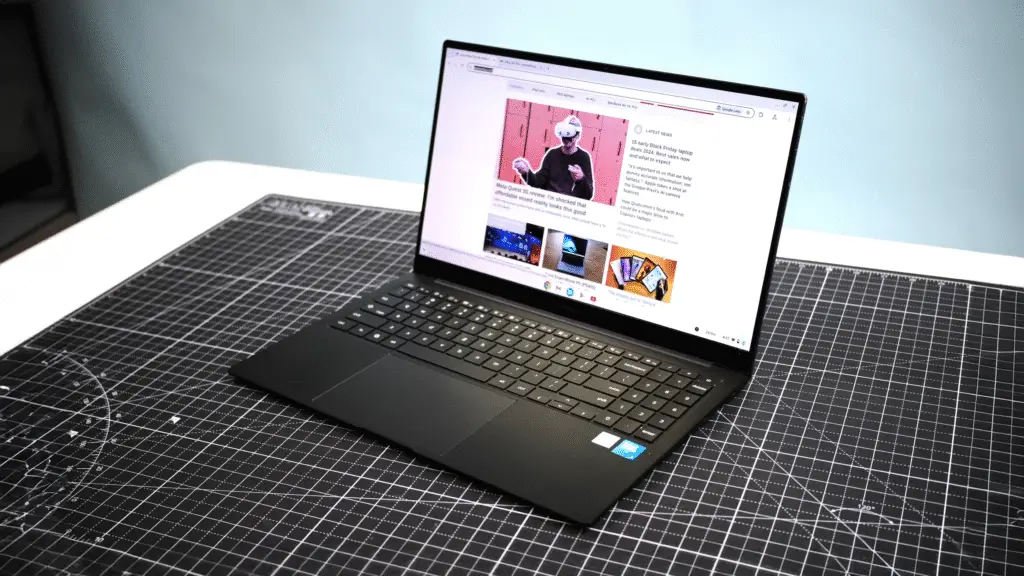
The Experiential Side of Our Laptop Computer Buying Guide
Performance specs are only half the equation. You interact with your laptop through its screen, keyboard, and chassis. The quality of these elements profoundly impacts your satisfaction.
The Display: Your Portal to the Digital World
You will spend hundreds or thousands of hours staring at this screen. Make it a good one.
- Size & Aspect Ratio: Screens range from 13 to 17 inches. Increasingly, laptops are moving away from the traditional 16:9 widescreen format to taller 16:10 or 3:2 aspect ratios, which are better for productivity as they show more vertical content.
- Resolution: This is the number of pixels.
- Full HD (1920 x 1080): The baseline standard. Provides a sharp image on screens up to 15 inches.
- QHD / QHD+ (approx. 2560 x 1440/1600): A noticeable step up in sharpness, ideal for 14 to 17-inch screens.
- 4K UHD (3840 x 2160): Incredibly crisp, but it significantly impacts battery life and is often overkill on smaller laptop screens.
- Panel Technology:
- IPS: The workhorse standard, offering great colors and wide viewing angles.
- OLED: Delivers perfect blacks, infinite contrast, and stunningly vibrant colors. It’s the premium choice for media consumption and creative work.
- Mini-LED: A newer technology that uses thousands of tiny LEDs for backlighting, offering brightness and contrast that approach OLED without the risk of burn-in. Found on high-end devices like the MacBook Pro.
- Key Metrics: Look for brightness of at least 300 nits for indoor use, and 400-500+ nits for use in bright environments. For creative work, color gamut coverage of 100% sRGB is good, while 95%+ DCI-P3 or Adobe RGB is professional-grade.
- Refresh Rate: Standard screens are 60Hz. High-refresh-rate displays (90Hz, 120Hz, or higher) make everything from scrolling web pages to gaming feel dramatically smoother.
The Keyboard & Touchpad: Your Physical Connection
These tactile components can make or break the user experience.
- Keyboard: There is no substitute for trying a keyboard in person. Look for comfortable key travel (the distance the key presses down), satisfying feedback, and a logical layout. Backlighting is an essential feature for typing in low-light conditions.
- Touchpad: A large, glass-surfaced touchpad offers the best experience. On Windows laptops, ensure it uses “Windows Precision Drivers” for the most accurate and responsive tracking and gesture support. Apple’s Force Touch trackpads remain the industry benchmark for quality.
Design, Materials, and Build Quality
A laptop’s construction affects its durability, feel, and portability. Budget laptops use plastic, while premium devices utilize CNC-milled aluminum, lightweight magnesium alloy, or carbon fiber. A well-built laptop will feel solid, with a sturdy hinge and minimal flex in the keyboard deck and screen.
The Webcam and Microphone
In an age of remote work and video calls, a good webcam is no longer a luxury. Look for a camera with 1080p (Full HD) resolution rather than the grainy 720p cameras still found on some models. An IR (infrared) camera that supports Windows Hello facial recognition is a convenient and secure way to log in.

Finalizing Your Purchase: A Forward-Thinking Notebook Buying Guide
Before you click “buy,” consider these final factors that relate to connectivity, longevity, and everyday convenience.
Ports and Connectivity
Don’t get caught without the ports you need.
- The USB-C Future: The versatile USB-C port is now standard. However, you must check what it supports. The pinnacle is Thunderbolt 4 (or the newer Thunderbolt 5), which offers 40Gbps of bandwidth and allows you to connect high-speed storage, multiple 4K monitors, and power the laptop, all through a single cable.
- Legacy Ports: The value of the traditional rectangular USB-A port, a full-size HDMI port for connecting to TVs and projectors, and a dedicated SD card reader for photographers cannot be overstated. Consider if the convenience of having these built-in outweighs the aesthetic of a thinner laptop that requires you to carry dongles and adapters.
Wireless Standards and Battery Life
- Wi-Fi and Bluetooth: Look for the Wi-Fi 6E or Wi-Fi 7 standard for the fastest, most reliable connection on modern networks. The latest Bluetooth version (e.g., 5.3) ensures a stable link with your wireless peripherals.
- Battery Life: Never trust manufacturer claims. Battery capacity is measured in Watt-hours (Whr)—bigger is better, but efficiency is key. The best way to gauge real-world battery life is to consult independent reviews from reputable outlets like TechRadar or PCMag, which perform standardized testing.
Upgradability and Repairability
A final consideration in this laptop buying guide is the machine’s lifespan. Can it be repaired or upgraded? Many ultrabooks have soldered RAM and SSDs, making them impossible to upgrade. Some brands, like Framework, are pioneering modular laptops that are designed to be repaired and upgraded by the user. Considering a device’s repairability is not only good for your wallet in the long run but also for the environment.
Conclusion: Your Path to a Confident Purchase
The journey through this laptop buying guide has been extensive, but you are now equipped with the expertise to make a truly informed decision. The path to the perfect laptop is a process of methodical elimination and prioritization. There is no single “best” laptop for everyone, only the one that aligns perfectly with your unique blend of needs, desires, and budget.
Recap your process: Start by defining your purpose and setting your budget. Choose your OS ecosystem. Use that framework to analyze the core components—CPU, GPU, RAM, and storage—ensuring the engine is powerful enough for your tasks. Then, shift your focus to the crucial human-interface elements like the display, keyboard, and build quality. Finally, verify that the connectivity and battery life match your mobile lifestyle.
Armed with this comprehensive knowledge from our laptop purchase guide, you can confidently cut through the marketing hype and identify the machine that will be a joy to use. Take your time, read trusted reviews, and invest in a tool that will empower your work, fuel your creativity, and be a reliable digital companion for years to come.
Related Post: The Essential GTA 5 Laptop Requirements for Perfect Gameplay
