Photo recovery is a process that can fill anyone with a mix of hope and dread. That gut-wrenching moment you realize a cherished photo album or a single, irreplaceable image is gone can be devastating. Whether it’s due to an accidental tap of the delete button, a software glitch, or a storage card failure, the loss feels permanent. But in most cases, it isn’t. Successful photo recovery is more achievable than you might think.
This comprehensive guide is your roadmap to getting those memories back. We will explore every avenue, from simple, built-in features on your devices to powerful software designed for deep file recovery. We’ll cover deleted photo recovery on your PC, Mac, and smartphone, explain how to restore permanently deleted photos, and dive into the life-saving world of backup and restore solutions like Google Photos restore. You have a very high chance of recovering your files, and this article will show you how.
Understanding How Photo Deletion Works: The First Step in Photo Recovery
Before diving into the “how,” it’s crucial to understand the “why.” Why is photo recovery even possible? The answer lies in how modern operating systems handle file deletion.
Why “Deleted” Doesn’t Always Mean “Gone Forever”
When you “delete” a photo from your computer’s hard drive or an SD card, the system doesn’t immediately hunt down the data and erase it. That would be a very slow and inefficient process. Instead, it simply removes the file’s reference from the file system’s index (think of it as tearing out the card from a library’s card catalog). The space that the photo data occupies is then marked as “available” for new data to be written to it.
This is the golden rule of data recovery: the original photo data remains physically on the drive until it is overwritten by new information. This is why the single most important step in any photo recovery attempt is to stop using the affected device immediately. Every minute you continue to use your computer, camera, or phone after a deletion, you risk creating new files (even temporary ones) that could overwrite the very photos you’re trying to save. A successful deleted photo recovery often depends on how quickly you act.
The Difference Between Standard Deletion and Permanent Deletion
There are different levels of “deletion,” and understanding them helps set expectations for your photo recovery efforts.
- Standard Deletion: This is when you press the ‘Delete’ key or drag a file to the Recycle Bin (Windows) or Trash (macOS). The file is not yet gone; it’s simply in a holding area, waiting for you to either restore it or empty the bin. This is the easiest form of file recovery.
- Permanent Deletion: This term refers to actions like using ‘Shift + Delete’ on Windows, emptying the Recycle Bin/Trash, or when a cloud service automatically purges its trash folder after a set period (e.g., 60 days for Google Photos). It also applies to formatting a drive. While it sounds final, this is where specialized photo recovery software comes into play to restore permanently deleted photos.

Your First Line of Defense: Simple Deleted Photo Recovery Methods
Always start with the simplest solutions. You might be surprised to find your missing photos just a few clicks away, saving you the stress of more advanced photo recovery techniques.
Checking the Obvious: The Recycle Bin and Trash
Before you panic, perform this basic check. It’s the most common and successful method to recover deleted files on a desktop computer.
For Windows Users (Recycle Bin):
- Locate the ‘Recycle Bin’ icon on your desktop and double-click to open it.
- Browse through the contents to find your deleted photos. You can use the search bar or sort by “Date Deleted.”
- Right-click on the photo(s) you want to bring back and select ‘Restore’. The files will reappear in their original location.
For macOS Users (Trash):
- Click the ‘Trash’ icon located on your Dock.
- Look for your missing images within the folder.
- Right-click (or Control-click) on the desired file and choose ‘Put Back’. The photo will be restored to the folder it was deleted from.
Exploring Your Phone’s Recently Deleted Album
Modern smartphones have a built-in safety net for accidental deletions, a feature that has made mobile photo recovery much simpler.
For Android Users (Varies by Manufacturer): Most Android devices (like Samsung, Google Pixel, etc.) have a Trash or Bin feature within their default Gallery app.
- Open your ‘Gallery’ app.
- Tap the three-dot menu or ‘Albums/Library’ tab.
- Look for an option named ‘Trash’, ‘Bin’, or ‘Recycle Bin’.
- Your recently deleted photos and videos will be stored here, typically for 30 days.
- Long-press to select the images you want to recover and tap the ‘Restore’ button.
For iPhone Users (iOS): Apple’s Photos app has a straightforward deleted photo recovery system.
- Open the ‘Photos’ app.
- Tap on the ‘Albums’ tab at the bottom.
- Scroll all the way down to the “Other Albums” section and tap ‘Recently Deleted’.
- Here you’ll find photos deleted in the last 30 days. Tap ‘Select’ in the top-right corner.
- Choose the photos you want to save and tap ‘Recover’ at the bottom right.
Leveraging the Cloud: The Power of Backup and Restore
If the easy methods don’t work, your next stop should be your cloud storage. Services like Google Photos, iCloud, and OneDrive are often configured to automatically back up your images, providing a powerful backup and restore system that acts as a fantastic photo recovery tool.
A Deep Dive into Google Photos Restore
Google Photos is one of the most popular photo management services on the planet, and its backup and restore capabilities are second to none. If you use an Android phone or have the Google Photos app installed on your iPhone, there’s a strong chance your photos are safe in the cloud, even if they’re gone from your device. The Google Photos restore process is a lifesaver for many.
How to Perform a Google Photos Restore for Deleted Items
When you delete a photo from your Google Photos library, it isn’t gone immediately. It’s moved to the Bin (or Trash), where it stays for 60 days before being permanently removed. This gives you a generous window for photo recovery.
- Open the Google Photos app on your phone or visit photos.google.com in a web browser.
- Tap on the ‘Library’ tab at the bottom right of the app screen.
- Select the ‘Bin’ (or ‘Trash’) folder at the top of the Library screen.
- You will see all the items deleted within the last 60 days. Long-press on an image to begin selecting the photos you want back.
- Once you’ve selected all the desired photos, tap the ‘Restore’ option at the bottom of the screen. The photos will be moved back into your main Google Photos library. This simple Google Photos restore action can save you a lot of trouble.
What If the Photo Isn’t in the Google Photos Trash?
If you’ve checked the Bin and your photo isn’t there, don’t give up. There’s one more place to look: the Archive. The Archive feature in Google Photos is designed to declutter your main library without deleting photos. It’s possible you archived the photo by mistake. To check, simply tap on ‘Archive’ from the ‘Library’ screen and see if your photo is there. If it was never backed up in the first place, or if it has been more than 60 days since it was deleted from the Bin, you will need to proceed to more advanced data recovery methods.
Using Other Cloud Backup and Restore Services
While Google Photos restore is a common solution, other services offer similar protection. A good backup and restore strategy often involves multiple platforms.
- iCloud Photos: Similar to Google Photos, Apple’s iCloud moves deleted items to a ‘Recently Deleted’ album for 30 days. The recovery process is identical to the on-device method described earlier, as iCloud syncs this album across all your Apple devices.
- Microsoft OneDrive: OneDrive has a Recycle Bin that holds deleted files for a period (typically 30 days for personal accounts). You can access it via the web interface, find your photos, and restore them.
- Dropbox: Dropbox also keeps deleted files for 30 days on a standard plan. You can access a ‘Deleted files’ page from the web client to perform a restore backup of your missing images.

Advanced File Recovery: How to Restore Permanently Deleted Photos
This section is for when the easy options have been exhausted. Your photo is not in the Recycle Bin, not in your phone’s recently deleted folder, and not in any cloud backup. This is the scenario where you need to restore permanently deleted photos, a task that requires specialized photo recovery software.
This process moves beyond simple recovery and into the realm of true data recovery. The software works by scanning the physical bits and bytes on your storage media, looking for recoverable files you thought were lost to the digital void.
However, the success of this powerful technique is heavily dependent on one critical principle: not overwriting the original data. The chances of a successful recovery diminish with every new file saved, every program installed, and every minute the operating system runs and writes temporary log files to the drive.
Therefore, once you realize a deep recovery is necessary, the device or drive must be isolated from further write activity. Stop using it immediately. This preserves the integrity of the lost data fragments that the photo recovery software will attempt to piece back together.
Choosing the Right Data Recovery Software
A quick search for “photo recovery software” will yield dozens of results. Choosing the right one is critical. These programs work by bypassing the file system index and scanning the entire drive sector-by-sector, looking for the digital signatures that identify different file types (like JPEG, PNG, CR2, NEF, etc.).
Key Features to Look for in Photo Recovery Tools
- Compatibility: Ensure the software works with your operating system (Windows, macOS) and the file system of the device you’re scanning (NTFS, HFS+, APFS, FAT32, exFAT).
- Supported File Types: A good tool should recognize not just standard JPEGs and PNGs but also various RAW file formats from camera manufacturers like Canon (.CR2/.CR3), Nikon (.NEF), and Sony (.ARW).
- Deep Scan vs. Quick Scan: A Quick Scan looks for recently deleted files in the file table and is fast. A Deep Scan is a much more thorough, sector-level scan that can find fragments of files from long ago or after a format. Always choose software with a robust Deep Scan option for the best photo recovery results.
- Preview Functionality: This is non-negotiable. A reputable program will let you preview the recoverable photos before you commit to purchasing the full version. This lets you verify that the files are intact and not corrupted.
- Ease of Use: Unless you’re a tech expert, a clean, intuitive user interface will make the stressful process of data recovery much more manageable.
Top Recommended File Recovery Software in 2025
Here are a few well-regarded options known for their effectiveness in file recovery:
- Disk Drill: A powerful and user-friendly tool available for both Windows and macOS. It supports a vast range of file types and devices and has an excellent preview function. It’s a great all-around choice for any photo recovery task. (External Resource: CleverFiles Disk Drill)
- Recuva: Developed by the makers of CCleaner, Recuva is a very popular and effective free tool for Windows users. It’s great for straightforward deleted photo recovery from hard drives, SD cards, and USB drives. (External Resource: CCleaner Recuva)
- PhotoRec: For the technically inclined, PhotoRec is a free, open-source, and incredibly powerful data recovery tool. It forgoes a graphical interface for a command-line approach, which can be intimidating but is highly effective at recovering a massive list of file types from nearly any storage device. (External Resource: CGSecurity PhotoRec)
- EaseUS Data Recovery Wizard: A long-standing commercial product with a strong reputation. It offers a clear, three-step recovery process and a reliable preview feature, making it a solid choice to restore permanently deleted photos. (External Resource: EaseUS Official Site)
A Step-by-Step Guide to Using Photo Recovery Software (Generic Example)
While the interface varies between programs, the fundamental process for photo recovery is universal.
- Stop Using the Device: We can’t say this enough. If the photos were on your main system drive (C:), ideally you should shut down the computer and use another PC to create a bootable recovery drive. If they were on an SD card or external drive, simply disconnect it.
- Download and Install the Software: Crucially, install the photo recovery software on a different drive from the one you are recovering from. Installing it on the same drive could overwrite your lost photos.
- Select the Drive/Device to Scan: Launch the software and select the storage location where your photos were last seen (e.g., your internal hard drive, an SD card, a USB flash drive).
- Run the Scan: Start with a “Quick Scan.” If it doesn’t find your files, proceed with the much more intensive “Deep Scan.” This may take several hours, depending on the size of the drive. Be patient.
- Preview and Select Photos: This is the moment of truth. The software will display a list of found files. Use the preview feature to check if your photos are visible and not corrupted. Select the ones you want to bring back.
- Recover to a Safe Location: This is the final, critical step. Select a recovery destination that is on a different drive. Recovering photos to the same drive you scanned is a cardinal sin of data recovery as it can corrupt the very files you are trying to save.
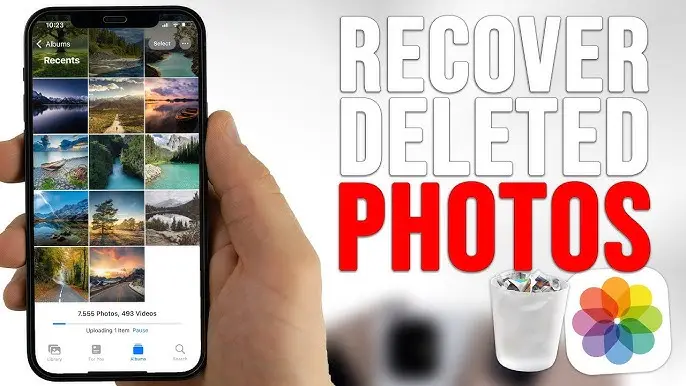
Specialized Photo Recovery Scenarios
Sometimes, the situation is more complex than a simple deletion. Here’s how to handle a couple of common but tricky scenarios.
Recovering Photos from a Formatted SD Card or USB Drive
Formatting a memory card feels like a digital apocalypse, but it often isn’t. A “Quick Format” (the default on most systems) works much like deleting files—it just erases the address book, not the data itself. Photo recovery software is extremely effective in this scenario. Simply connect the formatted card or drive to your computer and run a Deep Scan using one of the tools mentioned above. You have a very high chance of getting your photos back, provided you haven’t used the card since formatting it.
When to Call a Professional Data Recovery Service
There are times when DIY photo recovery is not the right choice. If you’re facing one of the following situations, it’s time to contact a professional lab:
- Physical Damage: The drive is making clicking, grinding, or buzzing sounds. Your computer doesn’t recognize the drive at all, or it was dropped, exposed to fire, or water-damaged. Software cannot fix physical failure.
- Critical Importance: The photos are of immense professional or sentimental value (e.g., wedding photos, evidence for a legal case), and you cannot risk failure. Professionals have clean rooms and specialized hardware that give them the highest possible chance of success.
- Failed DIY Attempts: If you’ve run multiple software scans and come up empty, further attempts could make things worse.
Professional data recovery can be expensive, but for irreplaceable memories, it can be worth every penny.
Prevention is Better Than Cure: A Robust Backup and Restore Strategy
The ultimate goal is to never need this article again. The best photo recovery is the one you don’t have to perform. Implementing a solid backup and restore plan is the only way to truly safeguard your digital memories.
The 3-2-1 Backup Rule
This is the gold standard for data protection, endorsed by cybersecurity experts and IT professionals worldwide.
- 3 Copies of Your Data: Your original photos plus at least two backups.
- 2 Different Media: Store your copies on at least two distinct types of storage (e.g., an internal hard drive and an external hard drive, or an external drive and cloud storage).
- 1 Copy Off-Site: At least one of your backup copies should be physically located somewhere else. This protects you from local disasters like fire, flood, or theft. Cloud backup is an excellent and easy way to achieve this.
Automating Your Backups
The best backup system is one you don’t have to think about.
- Cloud Services: Enable automatic camera uploads on services like Google Photos, iCloud, or OneDrive. This ensures every photo you take on your phone is immediately sent to a safe, off-site location. The Google Photos restore feature alone makes it a worthwhile part of any strategy.
- Local Backup Software: Use the tools built into your operating system. Windows has ‘File History’ and macOS has ‘Time Machine’. Both can be configured to automatically back up your files to an external hard drive. A simple restore backup can save an entire system.
Conclusion: Your Memories Are Worth Saving
Losing precious photos is a uniquely modern form of distress, but it doesn’t have to be a permanent loss. By staying calm and working through the steps outlined in this guide, you can dramatically increase your chances of a successful recovery.
Always begin with the simplest checks: the Recycle Bin and your phone’s recently deleted folder. Next, turn to your cloud services and use features like Google Photos restore to perform a backup and restore. If all else fails, powerful photo recovery software provides a formidable last line of defense, capable of delving deep into your drives to restore permanently deleted photos. The technology for effective data recovery and file recovery is accessible to everyone. Start your photo recovery process with confidence, and once your memories are safe, take a few moments to set up an automated backup system. It’s the best digital insurance policy you can have.
Related Post: The Ultimate 2025 Guide to Effortless Laptop Cleaning: 10 Essential Steps
